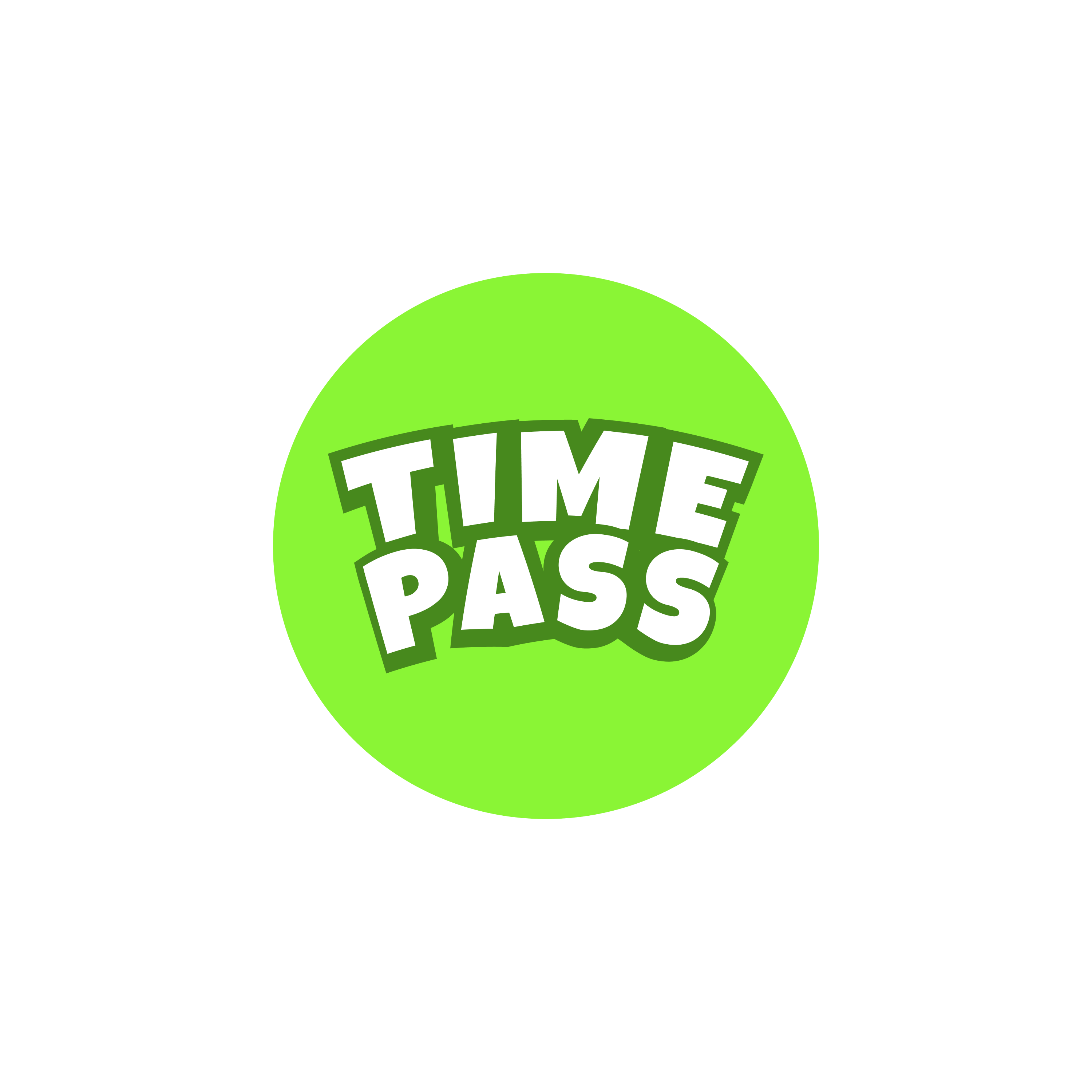Blog Setup

Table of Contents
In this post, we will be walking through our blog setup using Hugo, Cloudflare Pages and some Love ❤️
Introduction #
Hola! I hope you’re doing well. Let’s get started. This is going to be super easy, so you can take a nice and cosy seat. We should be done in 5 minutes.
Prerequisite #
- Cloudflare Pages Account
- Computer 😛
- Hugo CLI
Setup #
We have used Hugo to set up this space along with Blowfish theme. If you don’t have Hugo installed, please follow through the link above to set it up. We will also need a cloudflare pages account to deploy the blog, please feel free to use any other solution as per your need.
Let’s create a fresh hugo blog.
hugo new site blogThe next step is to set up the Blowfish theme. We will be using git submodules to set this up. There are some more ways to get this done, which can be found in the Blowfish docs.
This is how we get the themes.
cd blog
git init
git submodule add -b main https://github.com/nunocoracao/blowfish.git themes/blowfishOnce you’ve fetched the theme, you need to get the theme configs configured for your blog. Create a new directory path in your project root.
mkdir config
mkdir _defaultNow let’s copy the theme config to our project config directory.
cp themes/blowfish/config/_default/*.toml config/_defaultUncomment the theme name in config/_default/config.toml
Vola! We’re done. Now let’s start the Hugo server and check out our setup.
hugo server -DTemplate Settings #
Follow this guide to set up your template as you wish.
Your First Post #
Create a first-post.md file inside content directory. Use the below format.
---
title: "Post Name"
date: 2023-12-27T02:31:13+05:30
tags: [general]
categories: General
comment: true
draft: false
showAuthor: true
summary: Post Summary
authors:
- "authorname"
showAuthorsBadges: true
---
Start your content here ...Deploy #
Please stay tuned for the deployment steps!